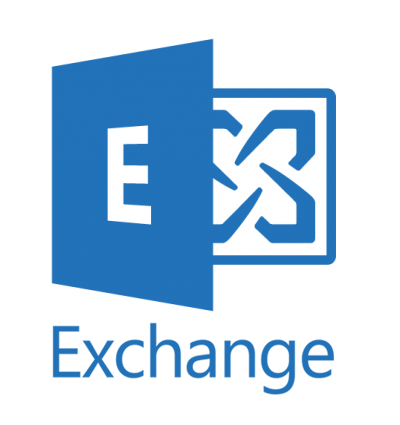
Microsoft 365 and Office 365 admins can set up an organization relationship with another Microsoft 365 or Office 365 organization.
Exchange Admin Center
Go to Exchange Admin Center.
Select Organization > Sharing > Organization sharing
Add new Organization sharing
Error
If you encounter an error during this operation, you can resolve it with this procedure: open Powershell with administrator privileges
Run this command to connect to the tenant that needs to share its calendar. You will be shown the Microsoft login and password form to access the tenant that needs to share its own cloud.
Connect-ExchangeOnline
You are now connected.
Run this command to get information about the tenant you need to grant access to. . Replace the tenant name
Get-FederationInformation -DomainName externaltenant.com
The procedure may take a few minutes to complete. From the final result you need to copy somewhere the string you see after the TargetAutodiscoverEpr tag which should be something like https://autodiscover-s.outlook……..
At this point, launch this command by replacing the name you want to give to the external share, the name of the external tenant used in the previous command and finally the http string between double quotes.
New-OrganizationRelationship -Na








